If you want to customize the channels in your free-to-air set-top box, then this information is for you. For this, you will no longer need to spend data on YouTube. With this information, you can create a new order in your set-top box by moving the channels back and forth as per your choice.
Moving channels in set-top box -
Note - This method of moving channels will be the same in most of the set-tops, if this method of arranging the channels in your set-top is not working then you can know the model number of your set-top box, and Enter the name of the company and we will tell you how to move the channels.
Settings to move channels -
Now pick up your remote, then press the Menu button on that remote. Now find “Channel List” in the menu settings.
Click OK on "Channels List".
Now you will see the channel list as per the photo given below. Whose meaning is as follows.
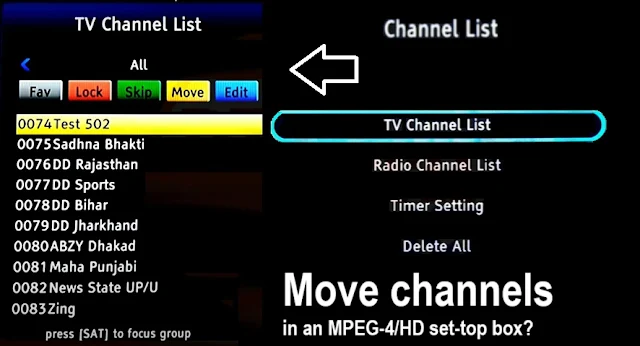
Fav-
To use this function press the Fav Button given on your remote.
By pressing the Fav button on your remote, you can add your favorite TV channels from this channel list to the Fav list. Then whenever you want to see the Fav channel list directly, just press the Fav button on the remote.
Lock (red button) -
To use this function press the Red Button here on your remote.
Now you will see the Lock button on the right side of the Fav, press the red key on your remote to OK the lock tab.
Now select the channels you want to lock, click OK, and press the Exit button.
Those channels might have been locked. Then whenever you want to see them, you will have to enter the set-top box password 1234 or 0000 or whatever password is changed.
Skip (green button) -
To use this function press the Green button on your remote.
Now select the channels you want to skip. That is, whenever you move the channels back and forth with the remote, those channels will be skipped i.e. they will not be visible. To watch those channels, you have to directly enter the channel number of that channel from the remote.
Move (yellow button) -
To use this function, press the Yellow button on your remote.
Now select the channels you want to move. That is, if you want to pick those channels and put them somewhere else or in your order, then select that channel, and wherever you go in the channel list and click OK, that channel will fit at that place. Then click the Exit button and save.
Similarly, you can select one or more channels one by one pick them up from one place, and place them in another place.
If you have not understood then we will explain it in detail here.
Edit (blue button) -
To use this function press the Blue button on your remote.
You can edit any channel through this edit function of the set-top box.
What can we do -
You can change the name of the channel.
Frequency can be changed.
Can delete.
Can do many more things, it works according to different functions in different set-top boxes.
Note – This setting is not valid for MPEG-2 set-top box.
You can see the list of all TV channels available in DD Freedish from here.
